In daily work, we need various remote control tools such as sunflowers, todesks, etc. How to deploy your own remote control platform privately? My cousin in this article introduces you to the tool host management tool, which supports shell management and remote desktop.
Main Functional Characteristics
supports privatization deployment with smaller memory footprint (about 20M) supports TLS secure connections, supports multiple asynchronous IO, supports links and terminal session monitoring, supports web shell, supports web vnc, supports multiple operating systems
Experimental Environment
Server (centos7) controlled end (window11) control end (kali Linux)
Deploy the server
Here, I use public network (centos7) vps on the server. It's OK if it's a LAN device.
First, download the corresponding package according to the server architecture.
wget https://github.com/lwch/natpass/releases/download/v0.12.3/natpass_0.12.3_linux_amd64.tar.gz -o linux_amd64.tar.gz
tar -zxf linux_amd64.tar.gz
cd natpass_0.12.3
./np-svr --conf server.yaml 
Open external network firewall, default port 6154
Controlled end deployment
The controlled terminal is deployed as a Windows computer. Download the Windows system package. As follows 
Modify remote.yaml configuration file and modify server address  Start np-cli.exe --conf remote.yaml --user `whoami`
Start np-cli.exe --conf remote.yaml --user `whoami`
Control side deployment
Download and decompress to any directory on the local control machine
Modify local.yaml configuration file and modify server address
(Optional) Modify the rule configuration file in the rule.d directory, rule configuration method
Start the client program with the following command
sudo ./np-cli --conf local.yaml 
After the above operation is successful, you can access it in the browser through the port number configured in local.yaml. The default address is:
http://127.0.0.1:8080
The effect is as follows
Using
Connect vnc effect
We click on the VNC connection below, or click on the Terminal tab and select vnc 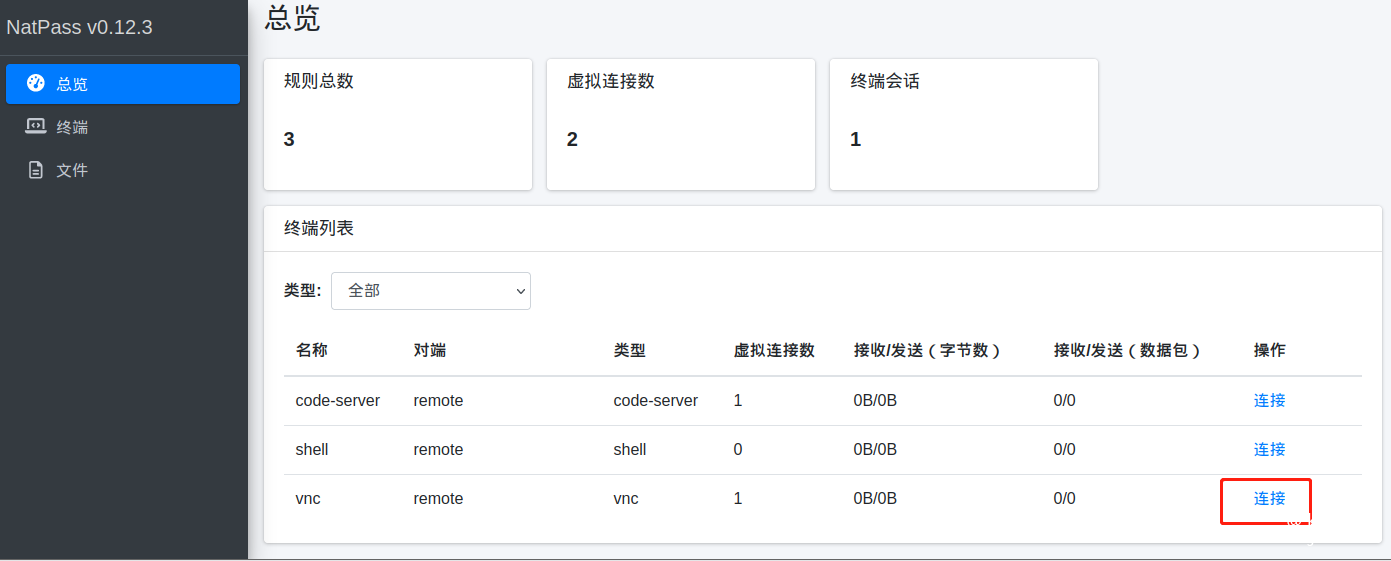
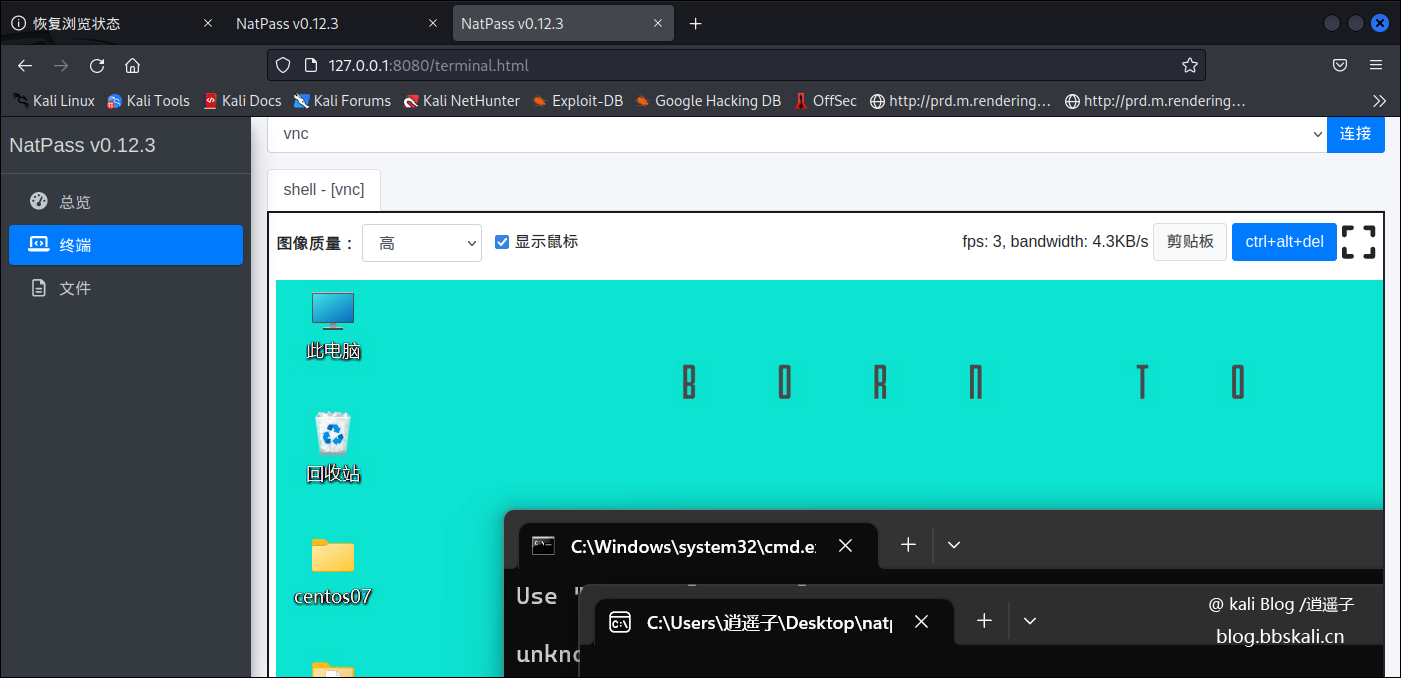 Terminal connection
Terminal connection 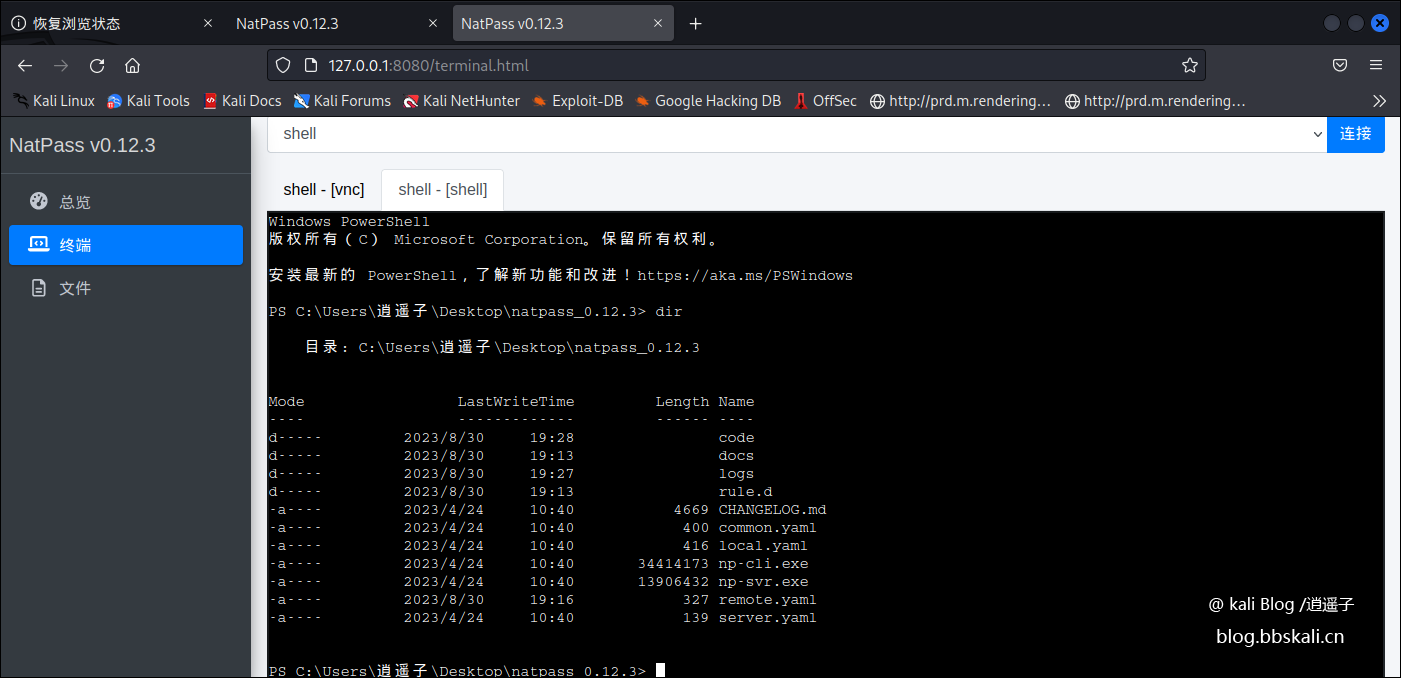 Setting and reading clipboard
Setting and reading clipboard 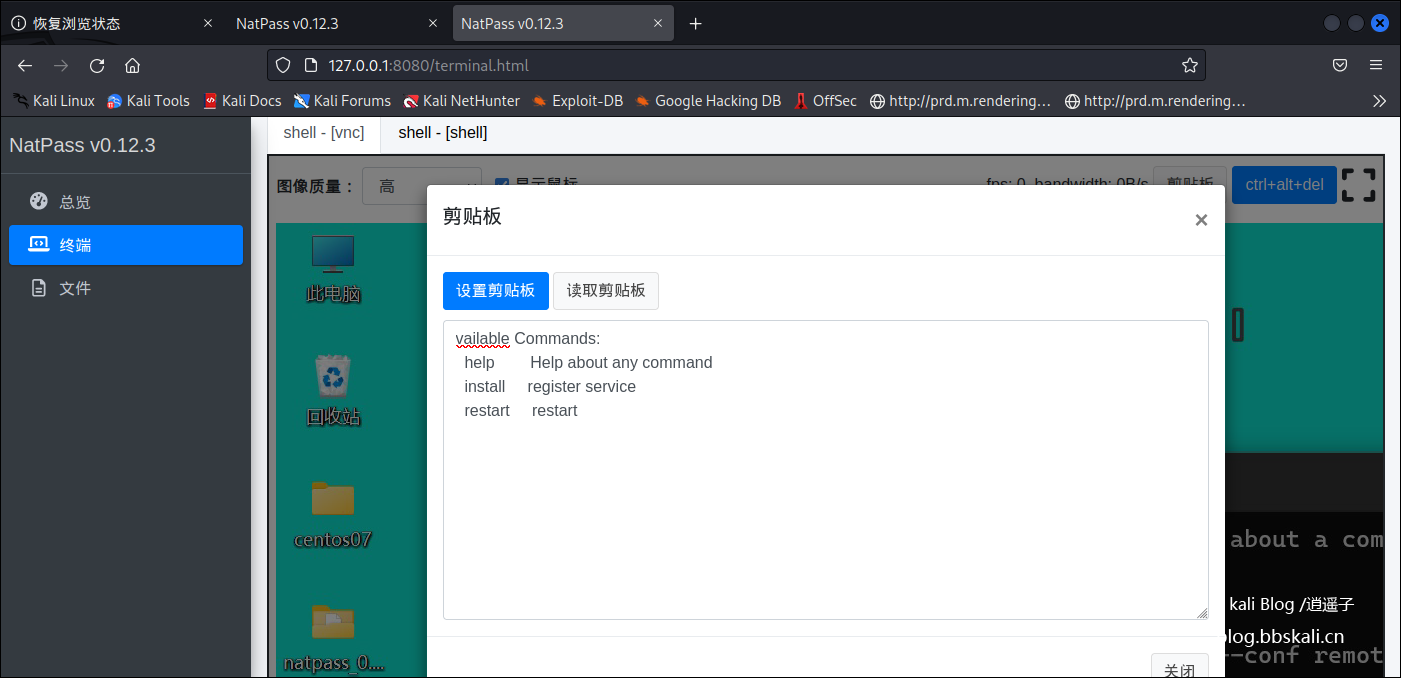




.png.c9b8f3e9eda461da3c0e9ca5ff8c6888.png)
