Can you enter Debian with portable WIFI? That's right, there is nothing you can't do, only you can't imagine. Let’s take a look now! By inputting the debian system into the portable WiFi, we can install pagodas, build Ha, etc. And it doesn’t require much power consumption, it’s so pleasant to think about it!
Hardware introduction
In this article, we use the portable WiFi of Qualcomm 410 processor. Other types of portable WiFi may not be successfully flashed. Please confirm the model before purchasing.

Installing the driver
Before using, you can contact the merchant or download and install the driver according to the product name.
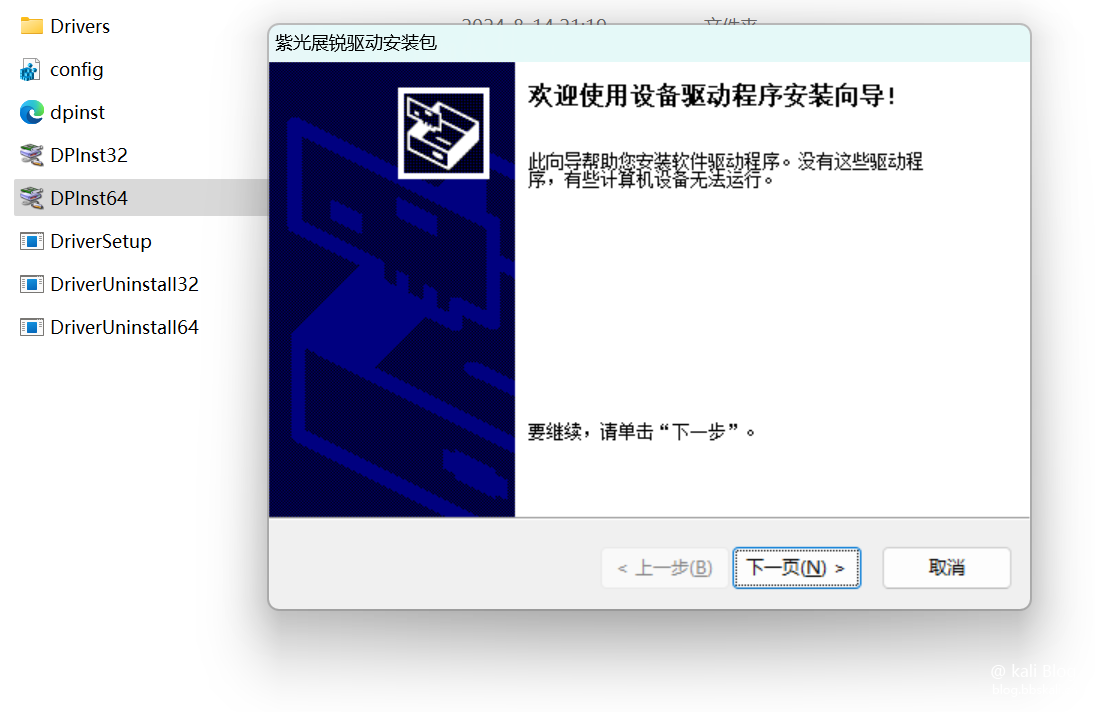
ADB debugging
In the flash package directory, execute the cmd command.
#Check the device connection status
adb.exe devices
#Enter Fastboot mode
adb.exe reboot bootloader
#Check whether to enter fastboot
fastboot.exe devices 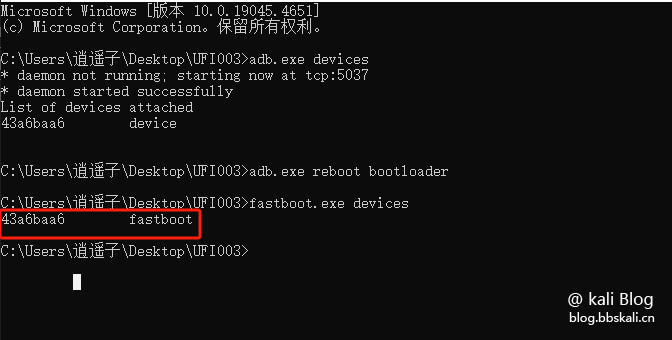
Flashing
After the device enters Fastboot mode, we double-click to run the flash.bat file and automatically flash the machine throughout the process. Wait patiently for the flash to complete.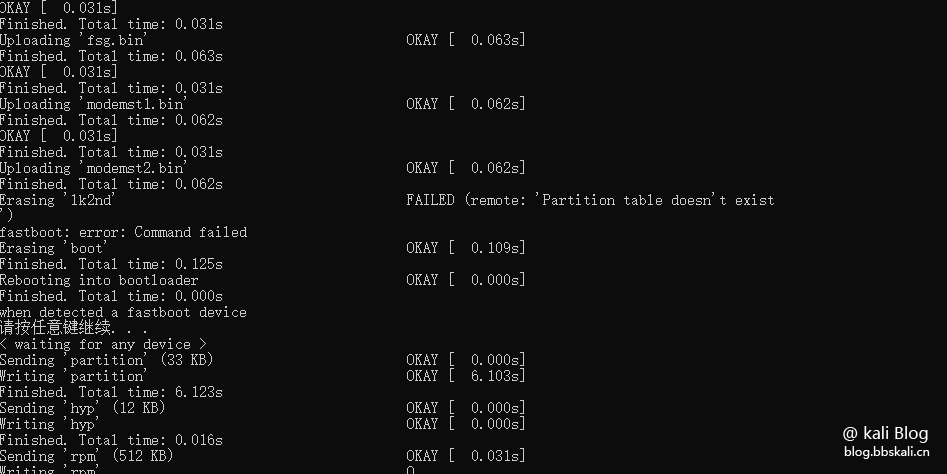
Equipment Information
After the flashing is completed, the device information is as follows:
WiFi: 4G UFI 123456 (password:12345678) IP: 192.168.68.1SSH: root (password:1)
Connection Test
Our connection WiFi is called 4G UFI 123456. Use SSH tools to connect.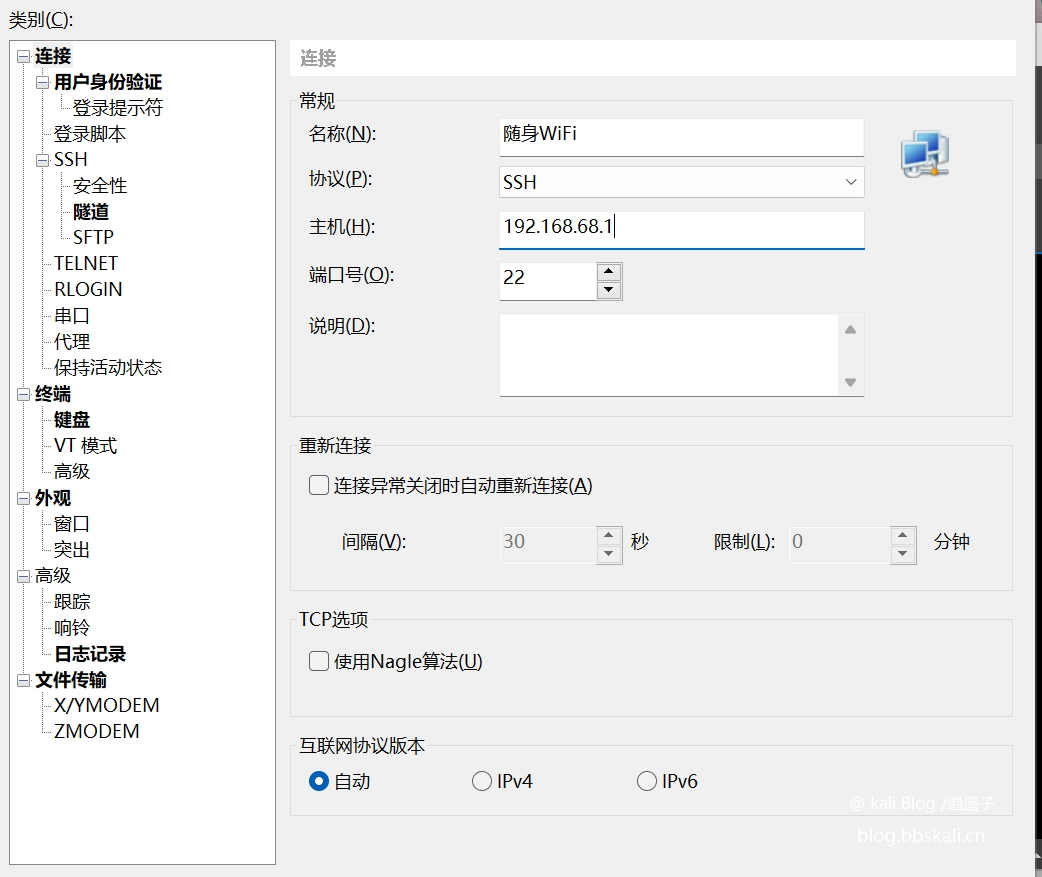
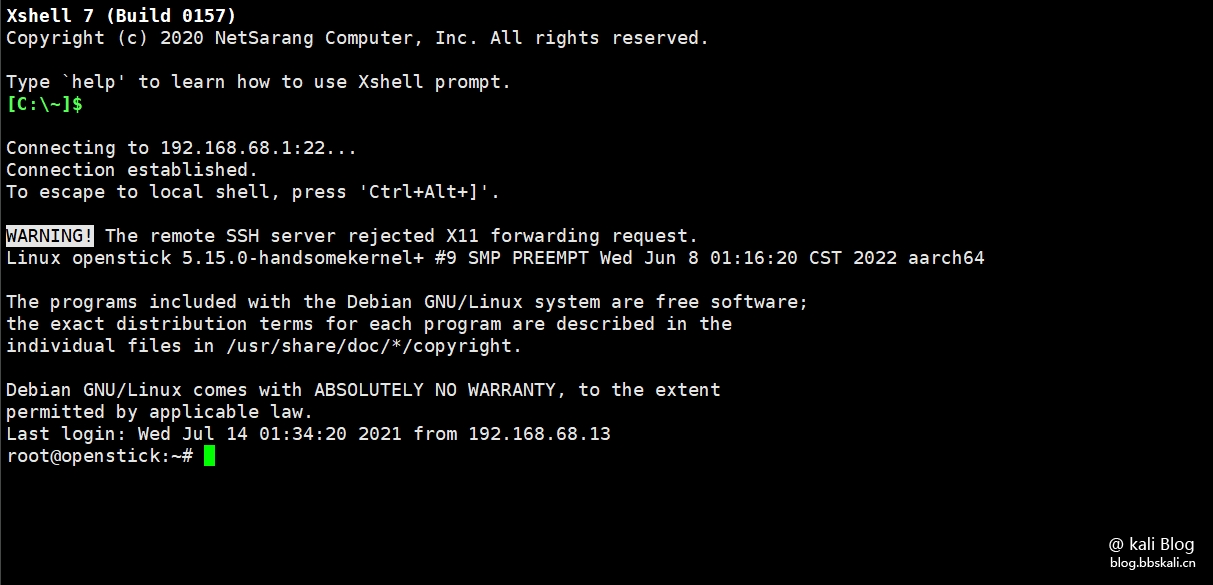
Configure the network
Now we need to connect to WiFi at home. Turn off its transmit (AP) function. Because portable WiFi supports USB sharing network and WiFi network. (Note, don’t turn off WiFi first, otherwise you won’t be able to connect to your portable WiFi.) Configure the USB network to open the device manager and you will see the following devices.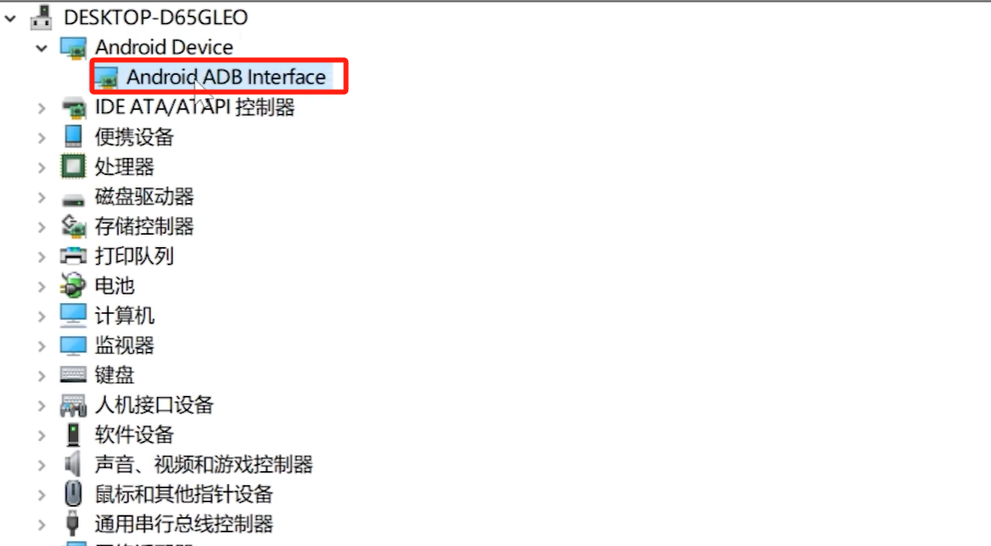
Click Update Driver and select the second one.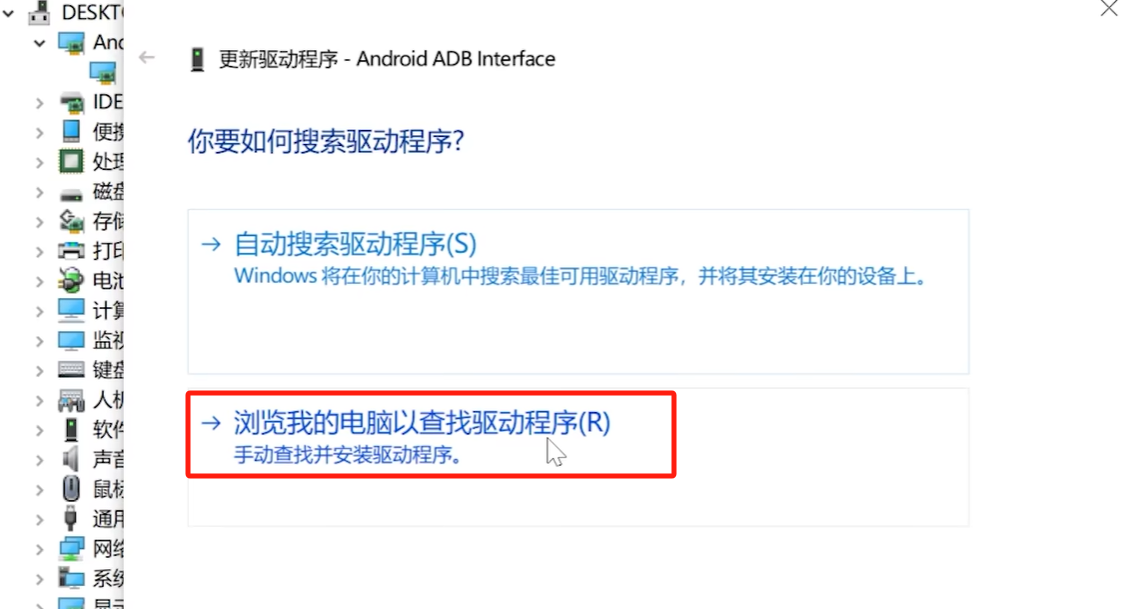
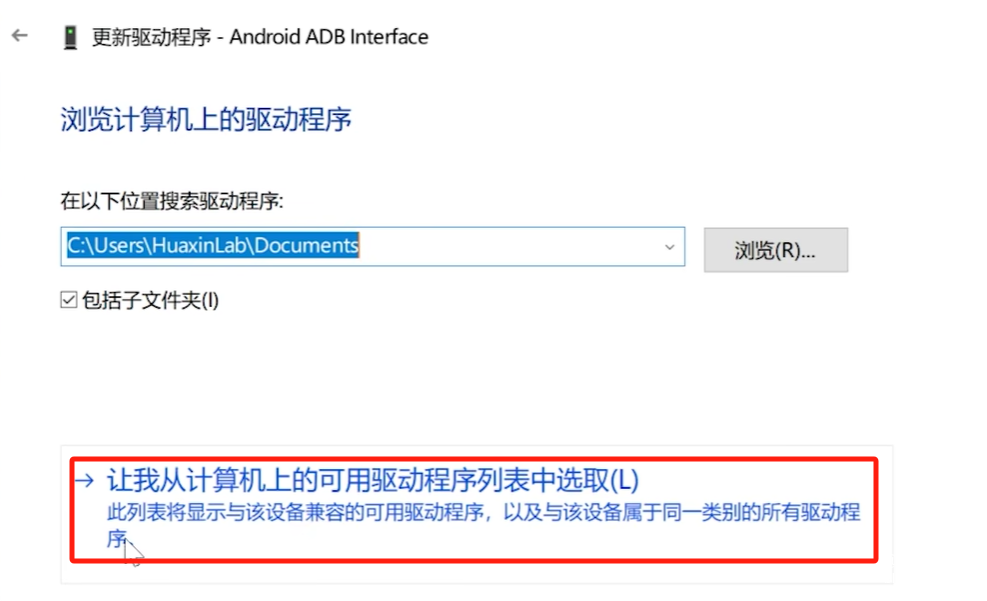
Select USB Composite Device
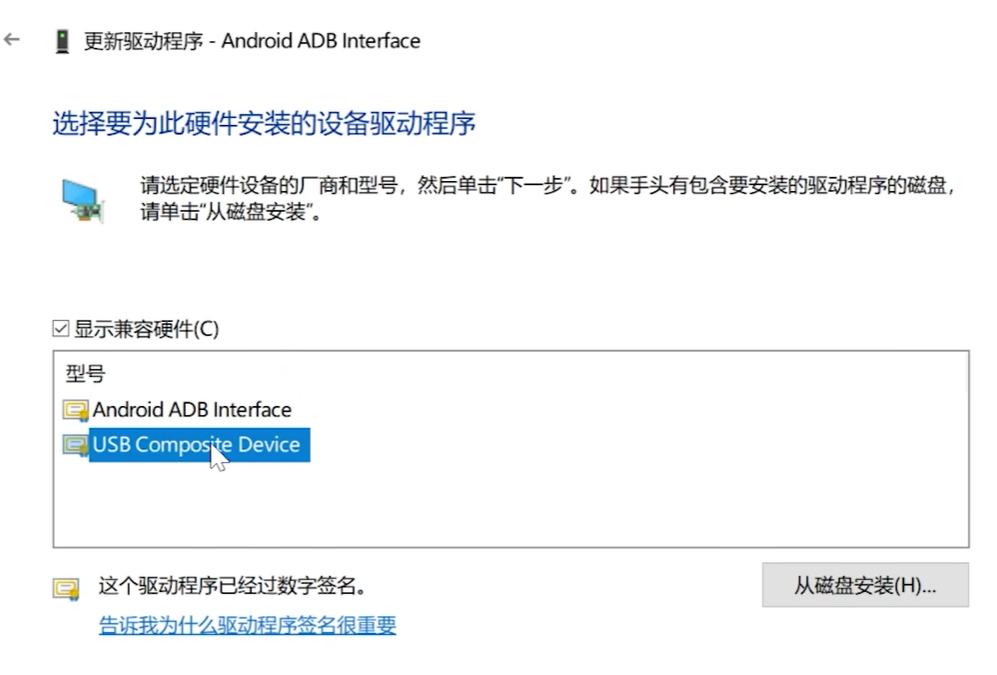
After the update is completed, unplug the device again. The following situation will occur at this time.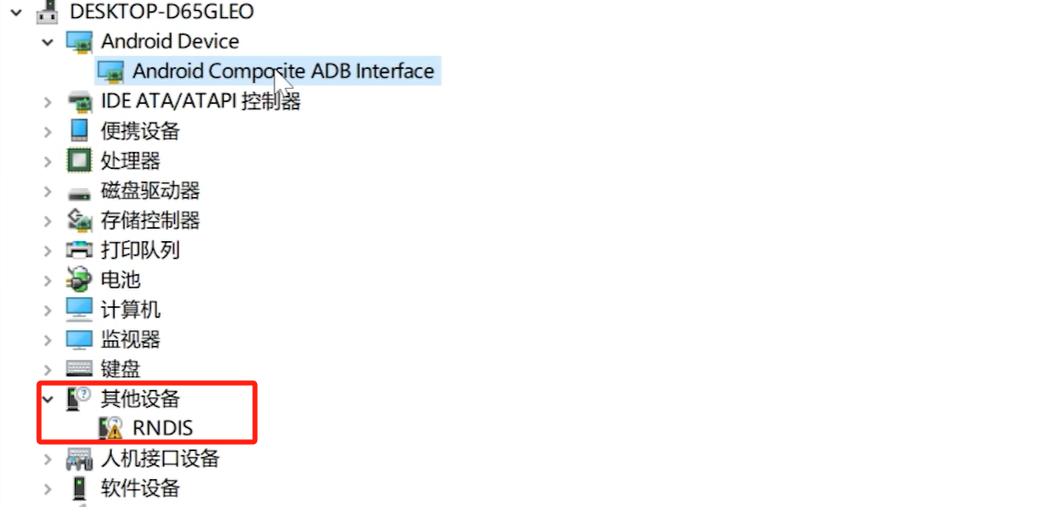
We updated the same method, selected the network adapter, and selected it according to the figure below.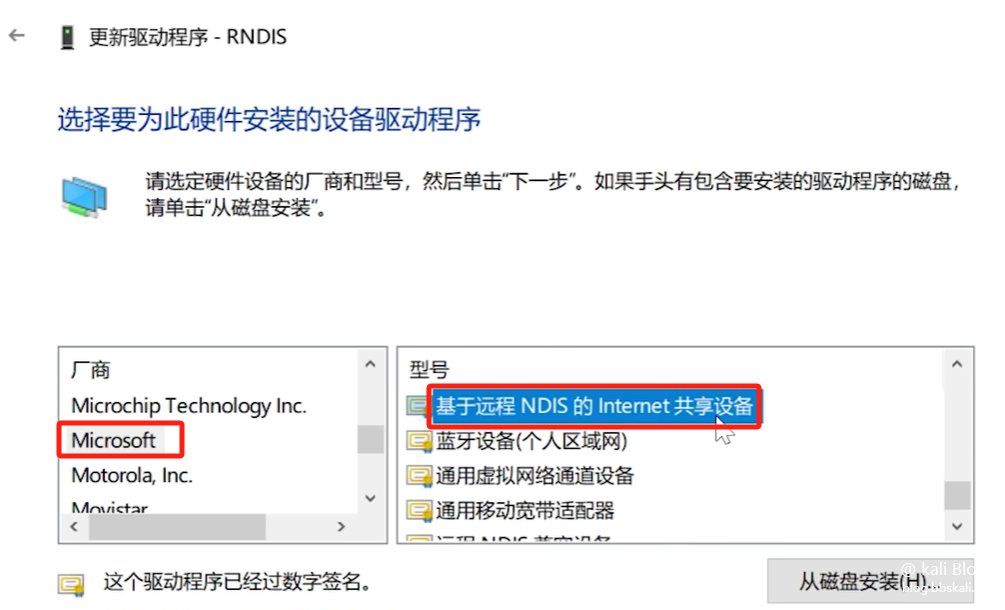
After completion, we can command ipconfig to check the network situation.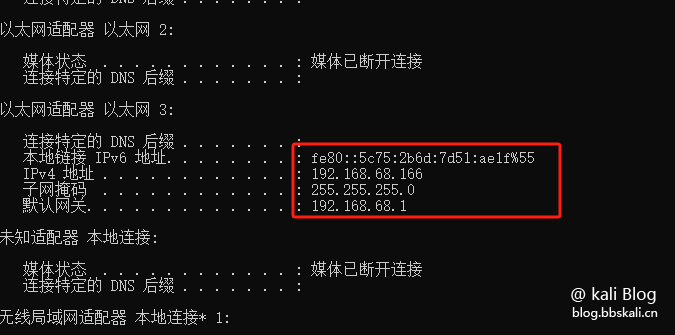
Turn off portable WiFi to connect to home WiFi
Execute the command nmtui in the terminal to start the graphical interface.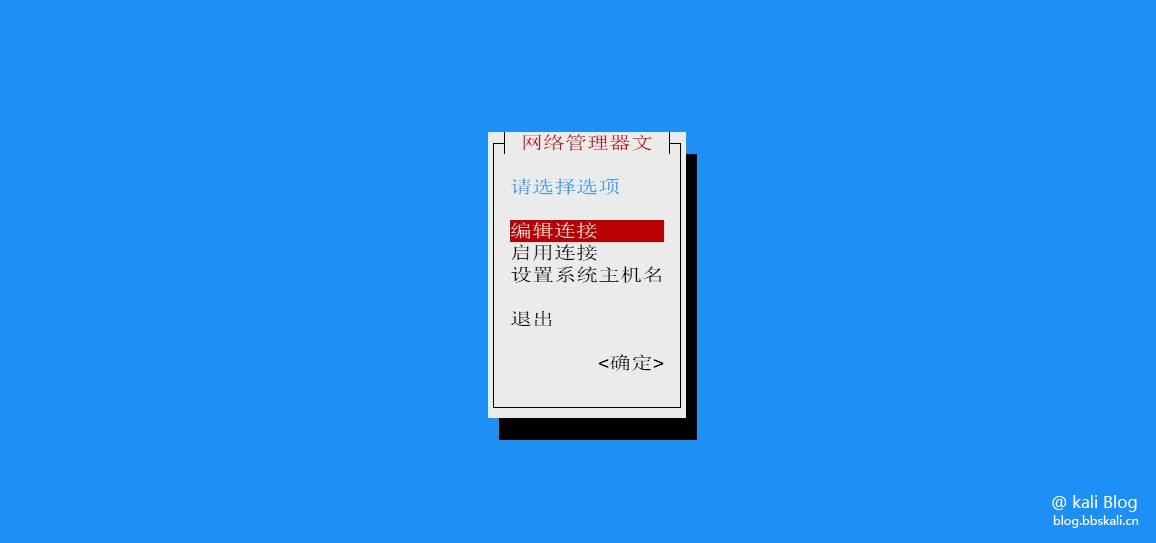
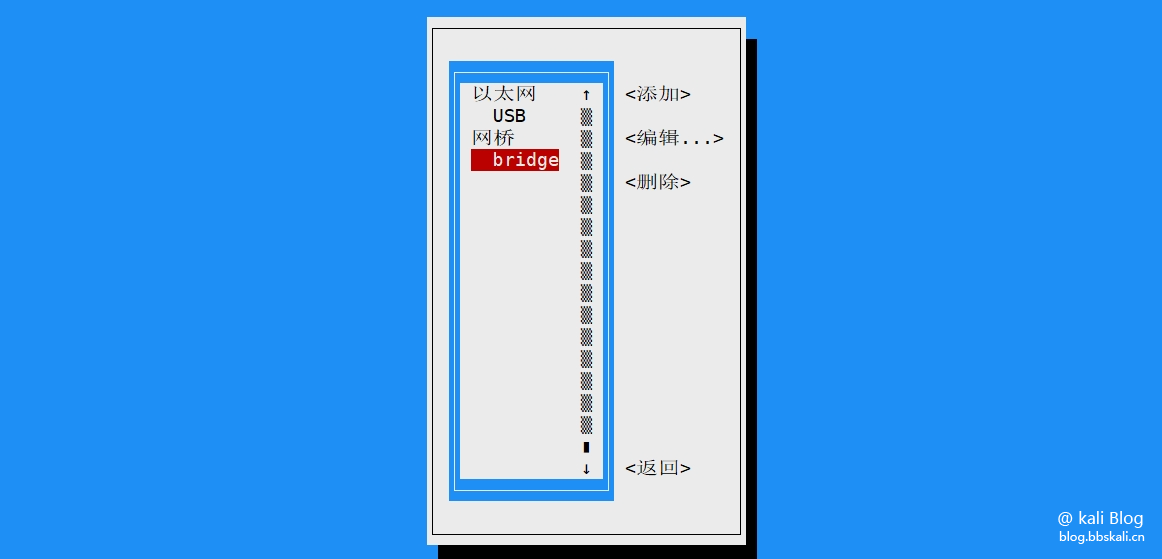
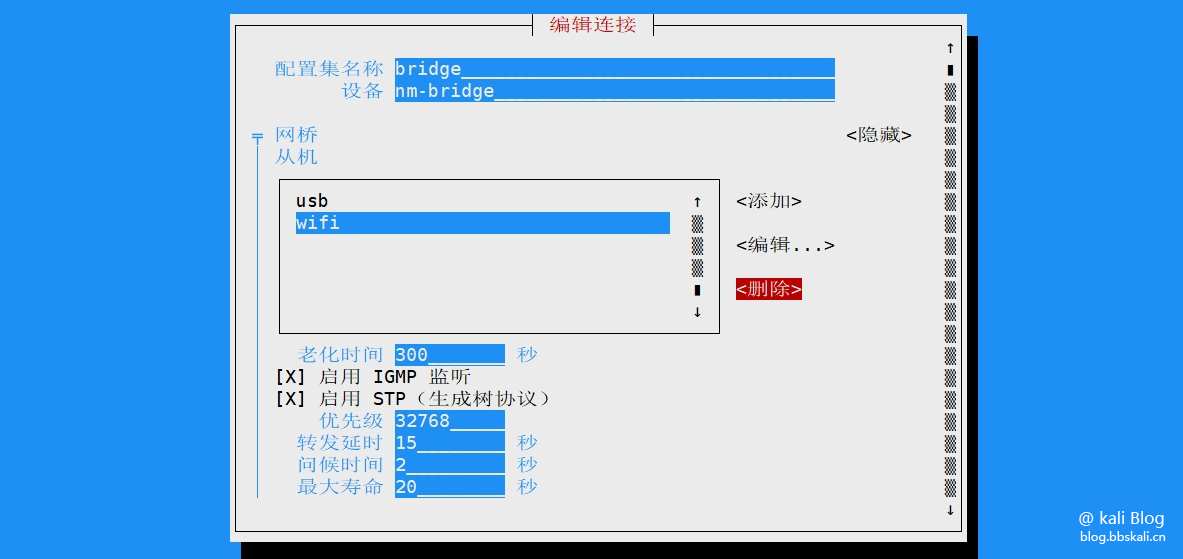
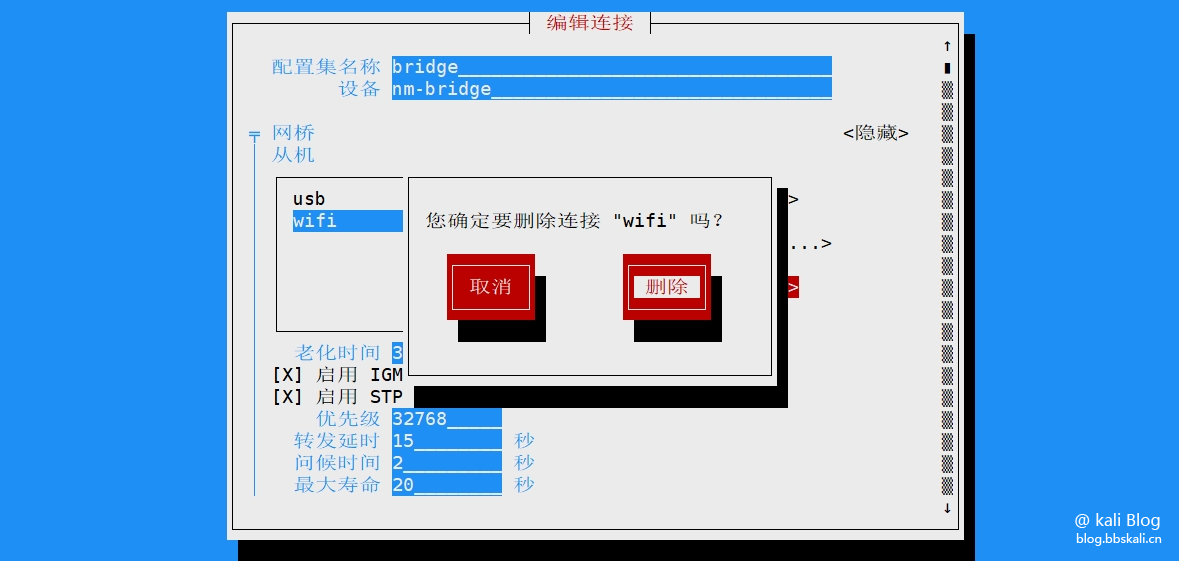
Return to the homepage and click Enable Network.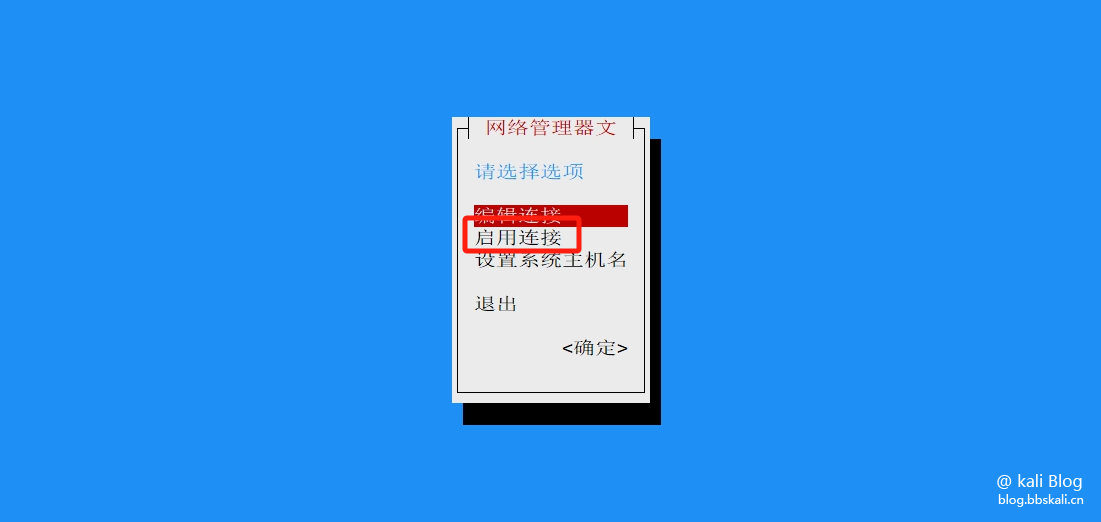
After selecting WiFi, enter your password to connect.
Installing the pagoda
For testing, I installed the pagoda here (it is not recommended to install because the space is too small) 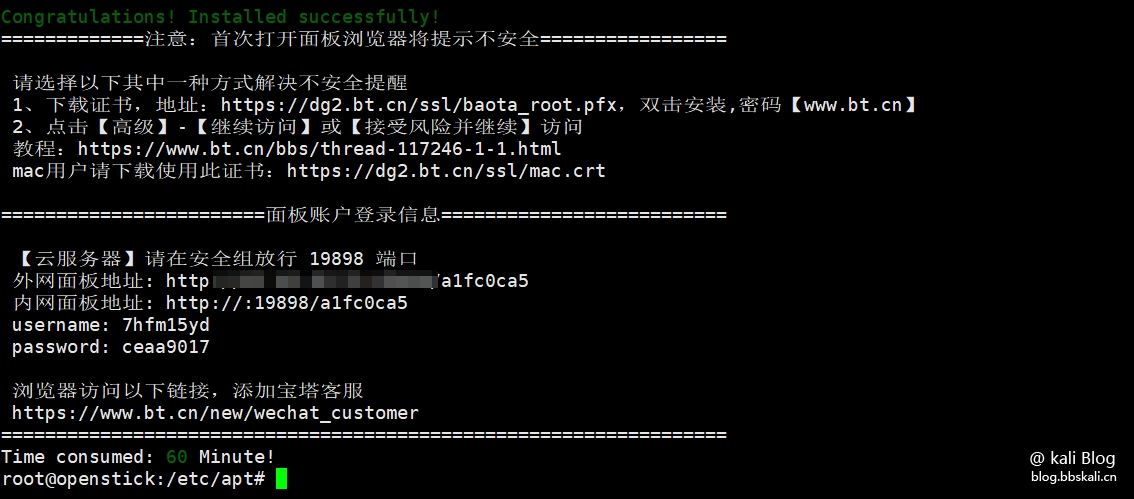
Home Page 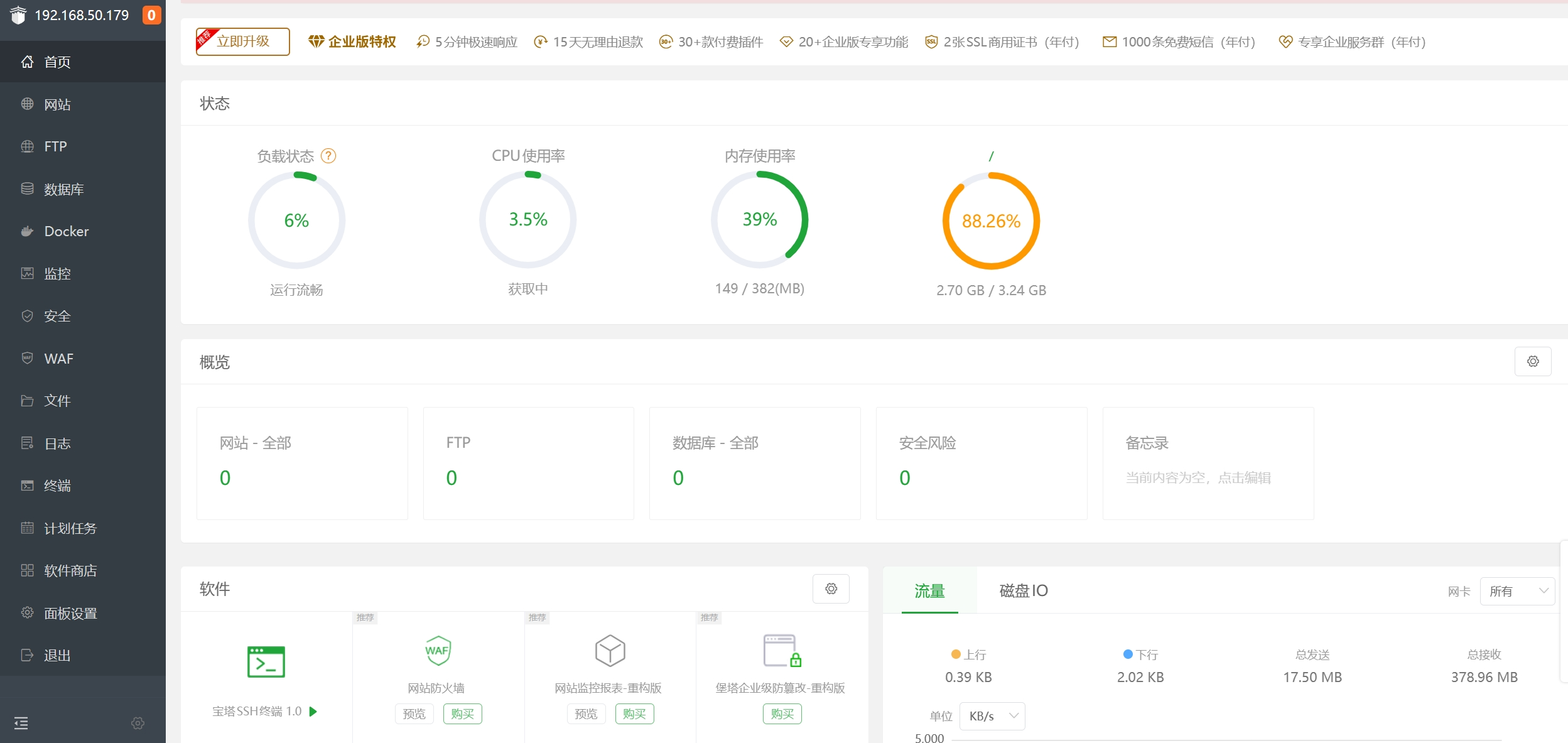
Effect Display
Finally, we find a charger head and plug it in the corner. A small portable server is ready.

Insufficient
The memory and disk capacity are relatively small. It should be fine to run the HA Ngingx three-piece set.




.png.c9b8f3e9eda461da3c0e9ca5ff8c6888.png)
