Download system image
Download the appropriate version according to your own system environment.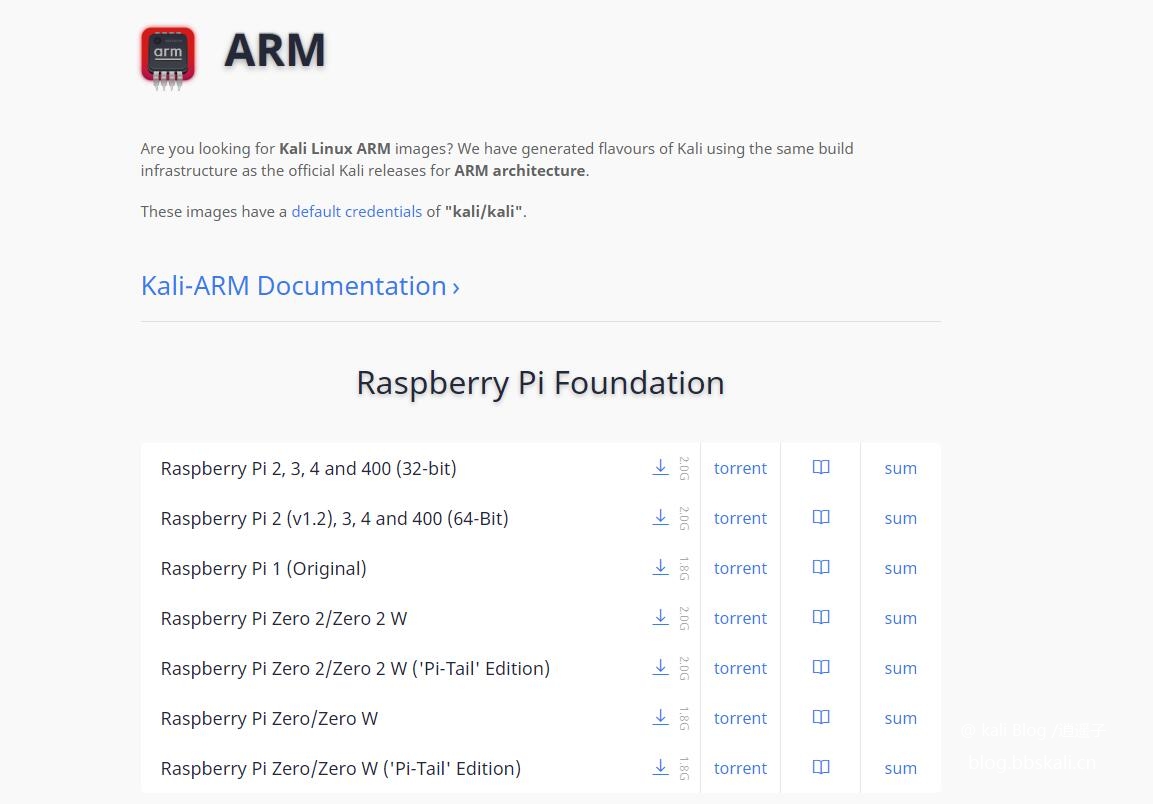
When downloading, it is recommended to use Thunder to download. More stable.
After the download is completed, open the tool win32 disk image tool, and other tools are also OK.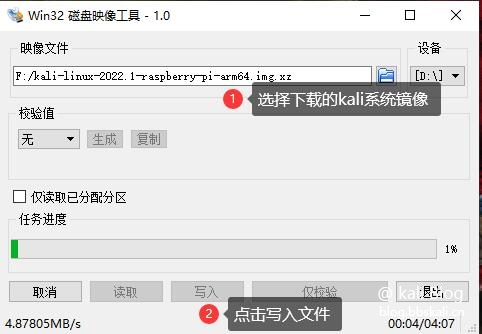
Wait for a moment.
The prompt is that the writing is successful.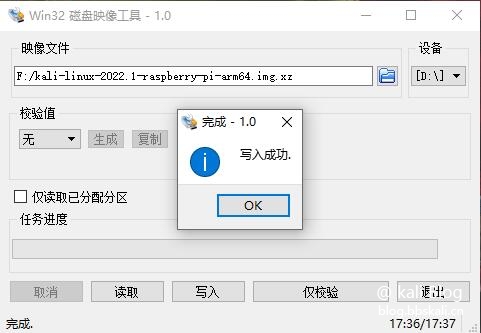
Unplug the card and insert it into the Raspberry Pi. Connect the network cable to power up!
Confirm the IP address
Log in to the router to view the ip of the Raspberry Pi, or use nmap to scan.
nmap -sL 192.168.123.1/24
Login Kali
Here we use xshell to log in to the Raspberry Pi. The default account and password are kali kali
As follows, successfully logged in kali 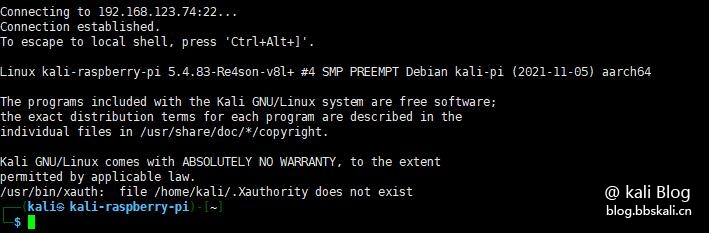
Other Matters
Configure vnc
Because of my poor family, I can’t afford to buy a screen. Connect remotely with vnc.
Enter tightvncserver to configure vnc connection password in the terminal.
Connect vnc
Host name: ip:1
Password: The password you just entered
Note that :1 must be filled in after ip
Start command is vncserver :1 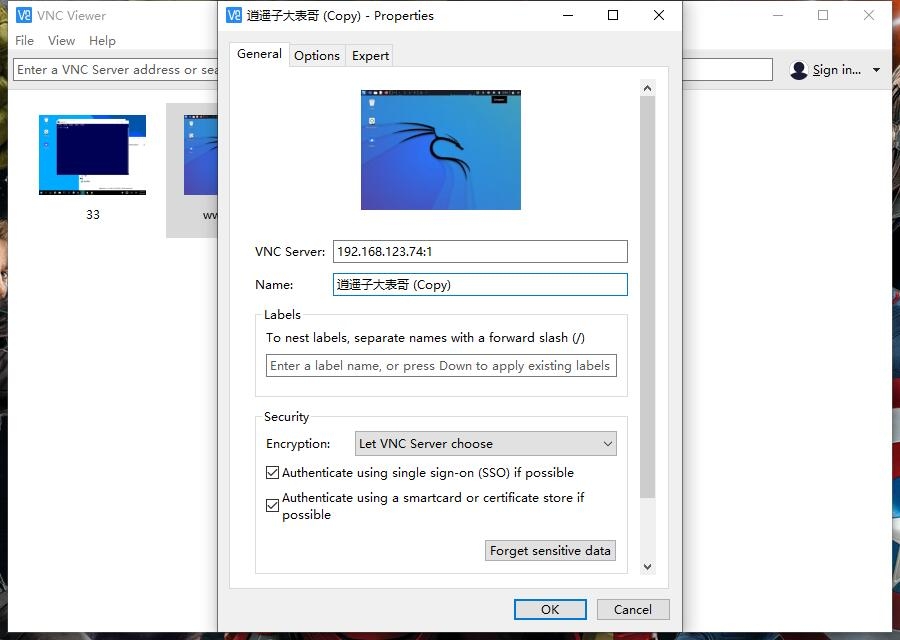
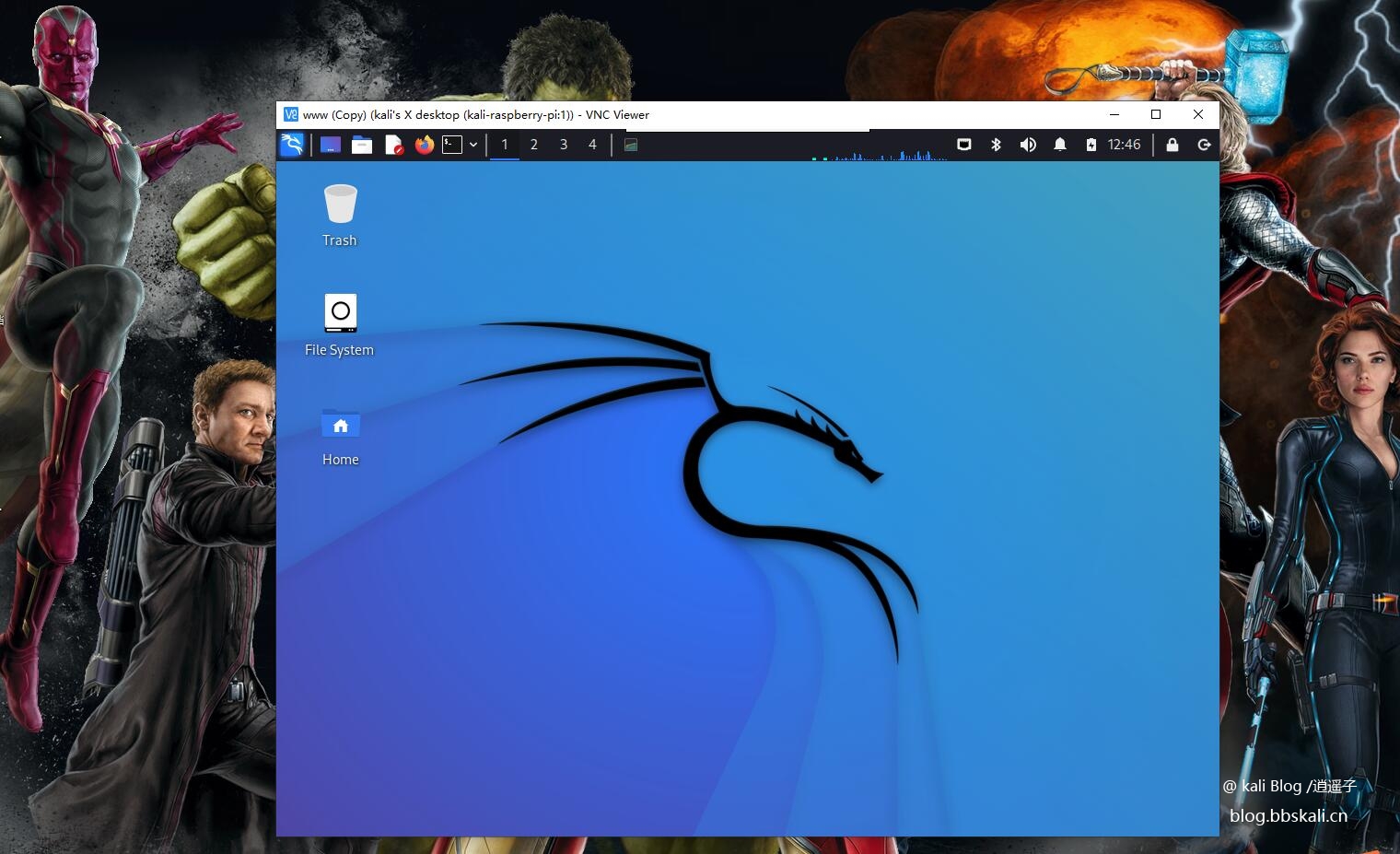
Set root password
With the arrival of 2022, kali's initial root account is disabled. Instead, a new strategy has been updated. That is, the user is an ordinary user kali
Execute the following command to modify the root password.
sudo su
Passwd root sets the root account and password 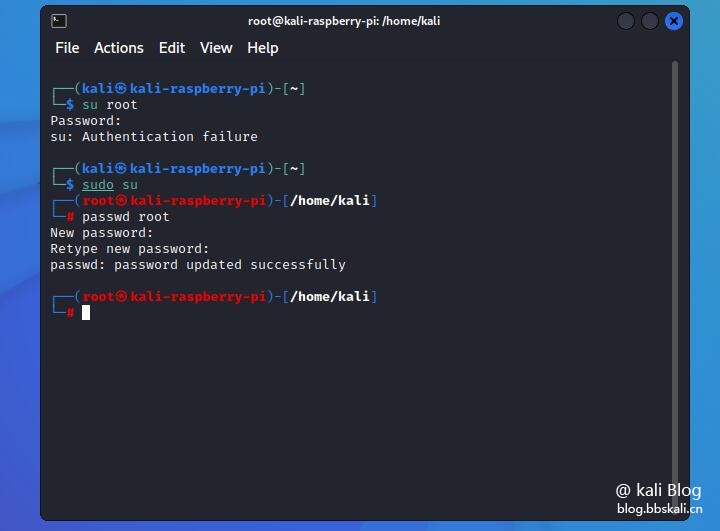
Set Chinese
Enter dpkg-reconfigure locales on the command line.
After entering the graphical interface, (space is selected, Tab is toggle, * is selected), select en_US.UTF-8 and zh_CN.UTF-8. After confirmation, select en_US.UTF-8 as the default.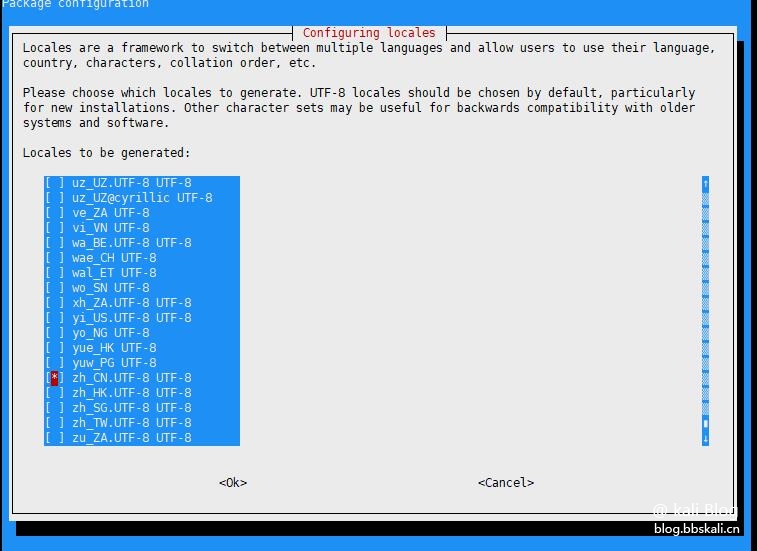
Install Chinese fonts
apt-get install xfonts-intl-chinese
apt-get install ttf-wqy-microhei is executed in terminal
echo LANG='zh_CN.UTF-8' /etc/default/locale 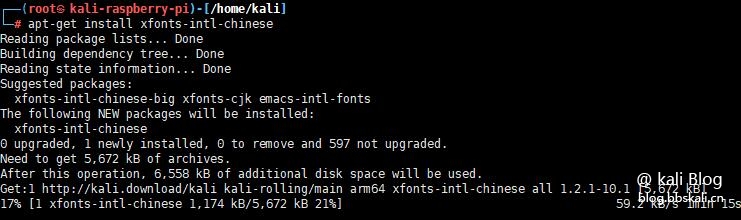
In this way, installing kali2022.1 in the Raspberry Pi is completed. More fun, we will continue to update later.





Recommended Comments